Troubleshooting Guide: Fixing Vulnhub Target Machine IP Address Issues
Problem Description
After importing a Vulnhub target machine into VirtualBox and starting it, you may find that running the netdiscover tool on Kali Linux fails to detect the machine's IP address. This is a common issue that many users encounter.
Example output of the failed scan:
└─$ sudo netdiscover -i eth1
Currently scanning: Starting. | Screen View: Unique Hosts
0 Captured ARP Req/Rep packets, from 0 hosts. Total size: 0
IP At MAC Address Count Len MAC Vendor / Hostname
----------------------------------------------------------------------------
Troubleshooting Steps
-
Restart the Target Machine
Begin by shutting down the target machine completely and restarting it. -
Enter GRUB Edit Mode
As the machine boots, hold down theShiftkey to bring up the GRUB menu. Presseto enter edit mode. Locate the line starting withroand change it to:rw single init=/bin/bashAdditionally, delete any content following this modification until the
initrdline. (Note: Simply changingrowithout removing subsequent text may prevent successful boot.) -
Reset the Root Password After making the changes, press
Ctrl + Xto boot the system. This will start the machine in single-user mode (without requiring a root password). Once logged in, reset the root password using the command: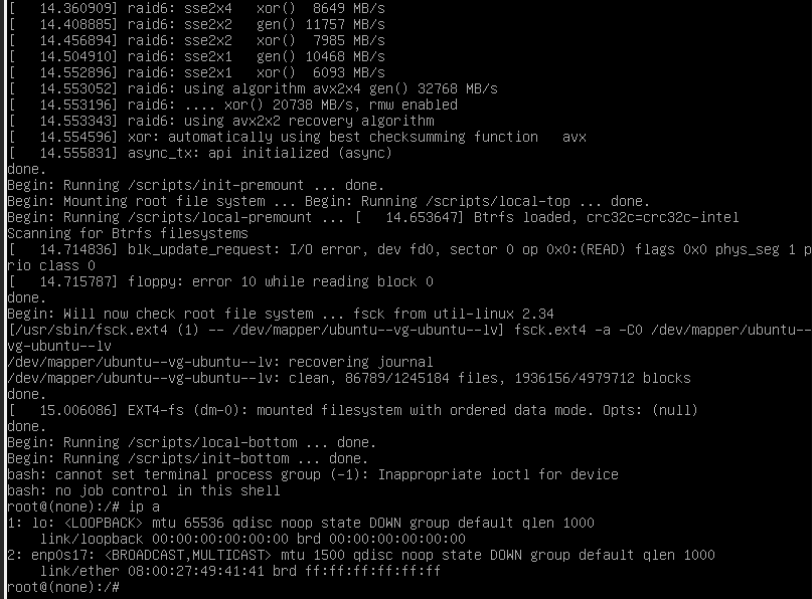



-
Modify Network Configuration (Note: This step assumes the target machine is Ubuntu-based. For CentOS-based systems, the configuration file and commands will differ.) After rebooting, check network interfaces using
ip a. If no IP address is assigned, edit the network configuration file:vi /etc/netplan/00-installer-config.yamlEnsure the network interface name in the configuration matches the one displayed by the
ip acommand.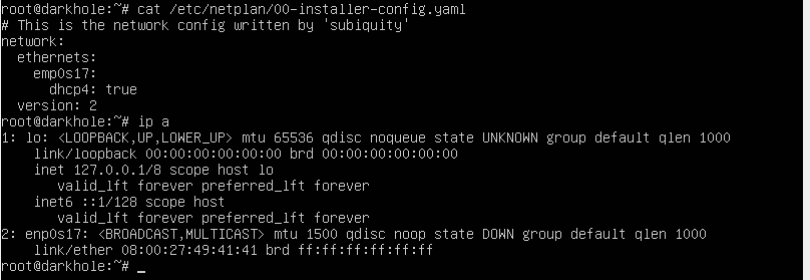

-
Verify IP Address Detection**
After the reboot, runnetdiscoveragain from your Kali Linux system. The target machine's IP should now be visible:
└─$ sudo netdiscover -i eth1
Currently scanning: 192.168.60.0/16 | Screen View: Unique Hosts
3 Captured ARP Req/Rep packets, from 3 hosts. Total size: 180
IP At MAC Address Count Len MAC Vendor / Hostname
----------------------------------------------------------------------------
192.168.56.1 0a:00:27:00:00:11 1 60 Unknown vendor
192.168.56.100 08:00:27:32:e2:52 1 60 PCS Systemtechnik GmbH
192.168.56.110 08:00:27:49:41:41 1 60 PCS Systemtechnik GmbH
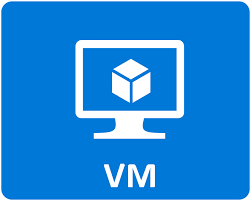
Comments
Leave a Comment
No comments yet. Be the first to comment!