Overview
There are scenarios where developers may need to write, run, or compile programs on a Linux system (such as Kali Linux) that are intended for Windows environments. Wine (Wine Is Not an Emulator) is a powerful compatibility layer that enables users to execute Windows applications on Unix-like operating systems, including Linux. Essentially, Wine translates Windows API calls into their POSIX-compliant counterparts, allowing software designed for Microsoft Windows to operate seamlessly on Linux without the performance or memory overhead typically associated with full machine virtualization or emulation. Programs running under Wine behave like native applications, integrating smoothly with the host system.
Installation Guide
-
Installing Wine
Begin by installing Wine using the package manager. Open a terminal and execute:sudo apt-get update sudo apt-get install wineAfter installation, initialize Wine by running:
winecfg
A configuration window will appear; click "OK" to complete the initial setup.
-
Downloading Python 3 Note that the latest version of Python may not install correctly under Wine due to compatibility constraints. It is recommended to use a stable version such as Python 3.7.6. Download the Windows installer using:
wget https://www.python.org/ftp/python/3.7.6/python-3.7.6.exe -
Installing Python 3 Navigate to the directory containing the downloaded installer and execute it with Wine:
wine python-3.7.6.exeThis will launch the Python installation GUI. Proceed through the steps, ensuring you note the installation path (or customize it if necessary) for future reference.
-
Installing Python Third-Party Modules To manage Python packages, install pip. First, download the installation script:
wget https://bootstrap.pypa.io/get-pip.pyThen, run it using the Wine-hosted Python interpreter. Replace the path with your actual Python installation directory if different:
wine ~/.wine/drive_c/users/root/Local\ Settings/Application\ Data/Programs/Python/Python37-32/python.exe get-pip.pyOnce pip is installed, you can use it to add third-party modules. For example, to install PyInstaller:
wine ~/.wine/drive_c/users/root/Local\ Settings/Application\ Data/Programs/Python/Python37-32/python.exe -m pip install pyinstaller
Additional Notes
-
Ensure your system is updated before installation to avoid conflicts.
-
If you encounter issues with newer Python versions, consider older releases known for better Wine compatibility.
-
For 64-bit systems, configure Wine for 32-bit applications if necessary using
WINEARCH=win32. -
Regularly update pip to maintain package compatibility and security.
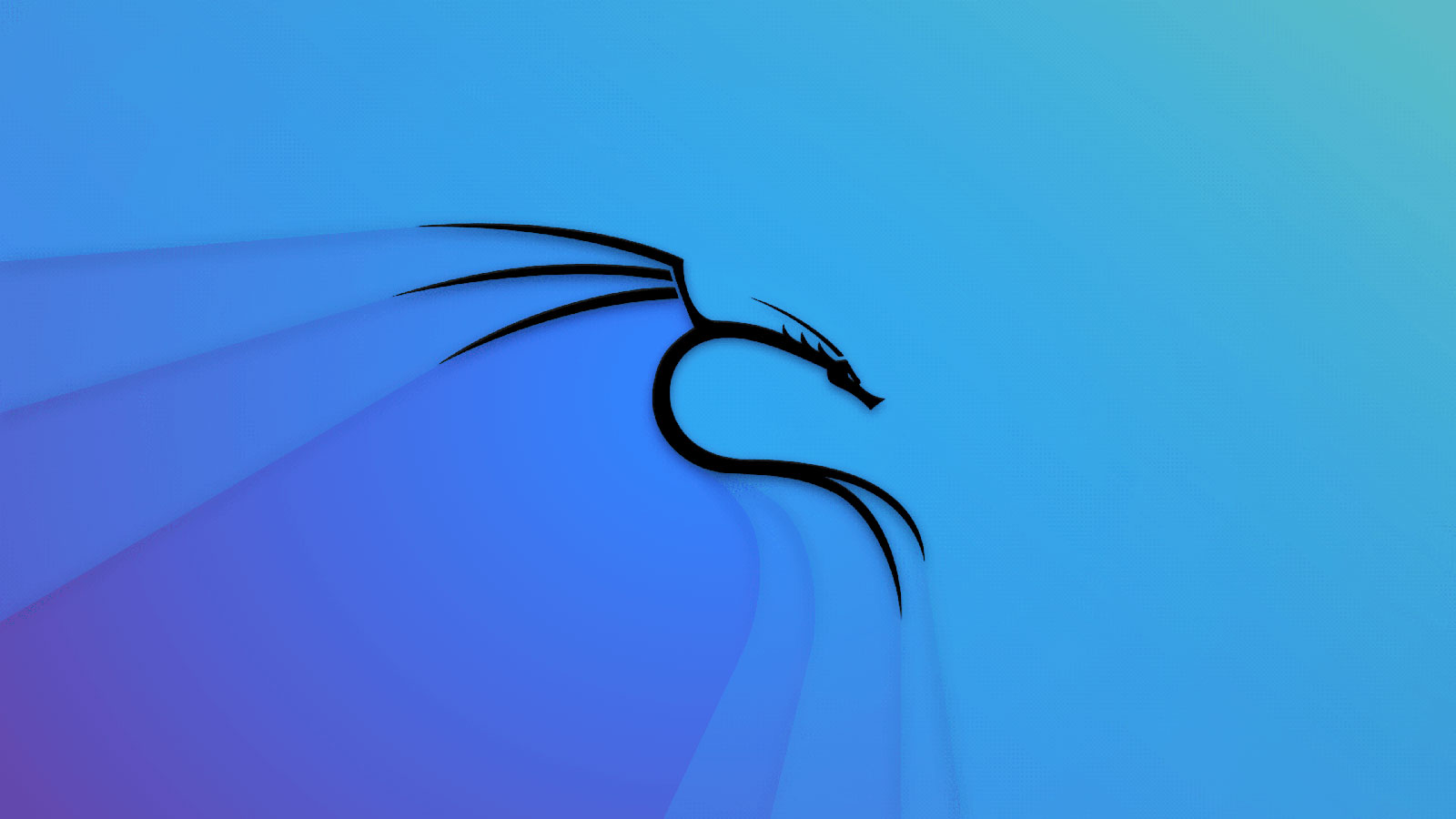
Comments
Leave a Comment
No comments yet. Be the first to comment!